How can I connect the mower to my home Wi-Fi on the RoboUP App?
RoboUP - 2025/05/22
We have two ways to connect the mower to WiFi:
1. Connect to Wi-Fi via BT
1)On the home page, tap [Add Device] or [+] in the top right corner.
2)Select the product series to add.
3)Select your mower model and tap [Step 1: Add RoboUP Mower] to enter the installation guide.
4)Follow the steps in the App: long press (3 seconds) the ON/OFF button and wait 30 seconds for it to turn on, select the language you want, then enter the PIN code (use the UP and DOWN buttons to select numbers 0-9, press the OK button to confirm), then return to the App and tap [Connect to Wi-Fi via BT].

5)Select the mower to connect and tap [Connect to home Wi-Fi].
6)Enter the PIN code of the mower (the default code is 0000), and then tap [Confirm].
7)Enter your home Wi-Fi and Wi-Fi password and tap [Connect Wi-Fi].
8)Wait for the mower to be connected to the Internet. After successful connection, tap [Done] to finish.

PS: What if the mower cannot be found on the [Connect to Device] page after refreshing multiple times? In this case, you can try clicking the [More devices] button at the bottom of the page to search for more devices.

2. Connect to Wi-Fi by the APP
1)On the home page, tap [Add Device] or [+] in the top right corner.
2)Select the product series to add.
3)Select your mower model and tap [Step 1: Add RoboUP Mower] to enter the installation guide.
4)Follow the steps in the App: long press (3 seconds) the ON/OFF button and wait 30 seconds for it to turn on, select the language you want, then enter the PIN code (use the UP and DOWN buttons to select numbers 0-9, press the OK button to confirm), then return to the App, tap on the [Wi-Fi BT] on the top right corner, select [Wi-Fi AP] , and then tap [Connect to Wi-Fi via AP].
5)Turn on [Set Up Wi-Fi] of the mower according to the steps prompted by the App, that is, select [Set UP Wi-fi] in [Settings] on the screen, and press OK again on the [Confirm to enter the Network Link Mode? ] page to go to the [Connect with APP] page. And then return to the App and tap [Connect to home Wi-Fi].
6)Enter your home Wi-Fi and Wi-Fi password and tap [Connect mower Wi-Fi].
7)Tap [Go to Settings] to enter the mobile phone system's Wi-Fi settings page and connect to the hotspot of the mower (RoboUP).
8)After connecting, return to the App and wait for the mower to be connected to the Internet. After successful connection, tap [Done] to finish.
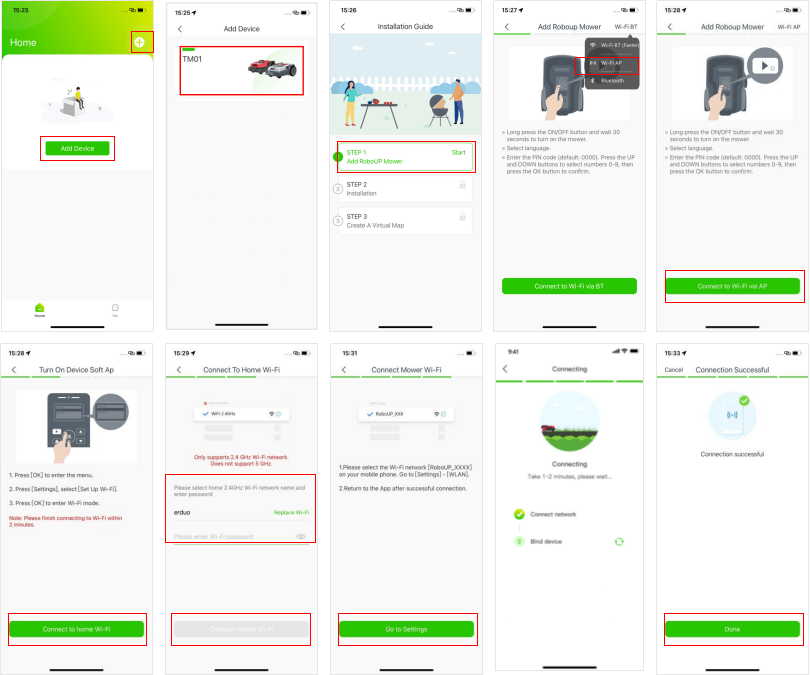

Related Video:
How to connect the mower via Bluetooth? How can I connect the mower's Bluetooth on different phones? What is the most frequently asked Q&A about mapping?

















